While the WordPress media library supports video uploads, videos can take up a lot of your domain space. A way around this is to upload your video to a separate platform and then embed it on your website. While there are many platforms that allow this out there, I’m going to cover the following three:
Step One: Get Embed Code
YouTube
If you are wanting to embed a YouTube video, first navigate to that video on YouTube.com. Once you’ve clicked on your video, click the Share icon and then Embed. From here, you’ll be able to copy the highlighted code that you’ll need for WordPress.

Google Drive
Double click on your video file located in Google Drive. If it is not in Google Drive, first upload it before proceeding. Once you’ve double-clicked on the video, click the three dots in the upper righthand corner and then Open in new window. Once the new tab opens up, click the three dots again and then Embed Item. From there, you can copy the embed code that you’ll need for your WordPress site.

Note: Make sure to set the video link sharing to “St. Norbert College” or “Anyone on the web” depending on your use case so it’s viewable to the end user.
WeVideo
If your video happens to be a project from WeVideo, there is an easy way to embed the video once you’ve exported it. Navigate to your video in your WeVideo exports and click on it. From the screen below, click the share link icon (all the way on the right) and copy the embed code that you’ll need for WordPress.

Step Two: Put Embed Code on WordPress Page/Post
Once you’ve copied your embed code, you can add it to a WordPress page or post using a Custom HTML block. You can find this by clicking the blue plus button in the upper left corner and scrolling down to the widget section.
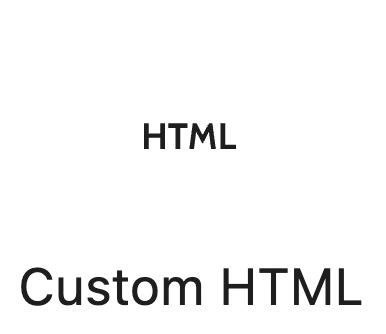
Once you selected the Custom HTML block, you can paste the embed code in the block and publish your page or post. When you preview the page, you should see the video properly embedded on the page.

Final Product
Below are examples of each platform and how the embedded video will look on your site.
YouTube
Google Drive
WeVideo
Header Photo by Justin Morgan on Unsplash





Pingback: Las instrucciones para entregar el video de Presentación 2 – SPAN 300 course blog